Incorta fundamentals: building business-ready analytics in the cloud
In this free, interactive lab, an Incorta instructor walks you step-by-step through the cloud-based setup of Incorta’s Unified Data Analytics Platform (UDAP).
Learn first-hand how Incorta can streamline insights within your business through connecting to your data sources, direct data mapping, data ingestion, and insights.
Throughout this session, you learn how to navigate your Incorta cloud instance and use it to:
- Overview and leverage schemas in the Incorta environment
- Create a dashboard
- Share key insights with anyone in your organization
*You need your own Incorta Cloud Free Trial account to follow along with this session — if you don’t already have one, sign up here.
Transcript:
Joe Miller: Good morning, everybody. Thank you for joining today's session. We're going to give it, maybe a minute before we get started, so everyone has a chance to join, So please hang type. We'll get started shortly.
Joe Miller: See a few more trickling in about twenty more seconds, and we'll get started. Now,
Joe Miller: all right. Let's go ahead and kick off this session today. We are talking about in court of fundamentals, building business ready analytics in the clouds. So today is a virtual hands-on lab, and it's a lab that's focused on those who are
Joe Miller: early in their recorded journey and just kind of figuring out what in court is all about. They're really understanding all the areas of the product. Today we're going to cover everything at a breadth perspective, making sure that you know um compartmentally where everything lies within the in court of platform.
Joe Miller: In subsequent sessions and other virtual hands on labs, we'll go a little bit deeper just to set expectations for today. We're looking to get this session out in about an hour, so if you give us an hour of our time we'll make sure that you go ahead and get started. If you do have questions throughout the duration of this session, feel free to go ahead and ask them into the chat window. I have Dil Raj, who is also here with me on the call to answer any questions as we're going along.
Joe Miller: Now this is a virtual Hands-on lab, which means that we hope that you take the opportunity to follow along with us and learn a little bit about in Corda. We know that being Hands-on.
Joe Miller: I know most people that I talk to just really need to get into the product and really start to play around with it to understand what it really is, and we encourage you.
Joe Miller: Join us and follow along with it today. Right?
Joe Miller: We have a Lab guide that is available. But I am trying to facilitate this session at a pace that hopefully is comfortable for everybody to follow along with. To do the follow along. What you'll need to do is have an instance of inquiry available to you, and it's very easy to procure. All you're going to need to do is go to Encoda Com.
Joe Miller: Let me just pull this over here really quick. We'll go to in Corta Com
Joe Miller: and all you need to do is click, start for free.
Joe Miller: Okay, Um, What it's gonna do is prompt you for a business email address. Um, Once you've entered that, then you should get a confirmation in your inbox to spin up your cluster. Okay, the cluster spin up. Time is about five to seven minutes. Um. So I am going to be doing an introduction here. Um over the next few minutes, but I would just go ahead and get that started now. Um! So by the time we just jump into the lab we'll be off.
Joe Miller: So before we get into it. Assuming that for many of you it's going to be your maybe your earliest exposure to getting hands on in order. We're going to talk about what it is, how to navigate it. And we're going to do some data connection loading. We're going to bring in a dashboard into the end result just to show you how the data interacts within the encoder platform.
Joe Miller: Now let's talk about what in court is and what it in court. It isn't right, and I think that way to best set the
Joe Miller: you know the baseline, for everybody is a visualization or infographic like this one that you've seen. Probably a number of times right? The modern data architecture. We know the stories tales all the time. You've got
Joe Miller: Um! And There's a lot of effort to go and grab all that data and pool it up somewhere Right? Um, You're building pipelines like the Etl. And Lt pipelines to extract all that data and land it somewhere. It could be a data lake. It could be an internal data warehouse. But as people start landing this, we start to see that these data likes start to become data swamps, right? It's out of control. People. Aren't: sure what lives, where? And the utilization of that data is actually very low,
Joe Miller: knowing that
Joe Miller: that
Joe Miller: in business intelligence, data, architecture, data, engineering teams are going in and
Joe Miller: reformatting, transforming that data that's going to be most business critical, right? So as you go through that process to see that the scope of your data starts to narrow right, maybe of one hundred percent of that day that landed in your raw data zone. Now you only have twenty five percent available, but it's
Joe Miller: highly cleansed and prepared for some sort of analysis, right as you state to take it further. Maybe they start to refine it into a data warehouse that starts to look at the performance of dashboards and reporting, and you lose another twenty five percent
Joe Miller: right? And then maybe you're starting to put in the data silos or into views that make it really snap. You and available are snappy and responsive for your reporting solutions. So you're down to ten percent, five percent of your data by the time you get to this business data zone,
Joe Miller: and that works well. If you have a prescribed solution that you're targeting and it ends there, and there's no iteration in your analytic process. But we know better today than we did maybe ten, fifteen years ago. Is that good analytics just to get more analytics? We like analytics that start to allow us to ask deeper questions, right?
Joe Miller: And so you start to see that all some at this data or business user level. They're asking questions which have to go back to an analyst, to dig up the solution to the endless finds that they don't have all the right ingredients to make that solution in their business intelligence recording. So they go back to the architect to make sure it gets into the warehouse, and the warehouse here goes back to the raw data zone to go find where that's living today. And you see this
Joe Miller: process that just oscillates back and forth across this data Mark architecture, and you start to think a distance between where your raw data is living and the actual end result are so far apart and separated by a number of teams and processes
Joe Miller: that it's no longer agile, right? And that's really where in Cortis starts to gain its big value. Right is agility.
Joe Miller: And I kind of liken this to an experience that I've had. Um personally right. Um, I got into photography. It was a couple of years ago, and I got a camera. That's got
Joe Miller: all the settings right. I did it so I could just learn how to create the perfect composition. I was watching all these Youtube videos on how to shoot different landscapes and different scenarios, or maybe darkened environments.
Joe Miller: And I got to a certain video that kind of blew my mind, and it was a wedding photographer who said, who actually had the exact same camera I had. He's like
Joe Miller: right. It's got Autofocus. It's got the auto adjustment of settings right. People are scared to use it. They think it's kind of somehow cheaping out on the full photography experience. But it's like some people get ah focused on the process, but not on the outcome,
Joe Miller: right. And the outcome is this: He's like photography for me.
Joe Miller: It's all about a moment.
Joe Miller: It's about the moment where a bride is throwing her bouquet over her shoulder, or an eagle is flying past the mountaintop.
Joe Miller: That's a moment that if you're in the wrong settings right. You might just come out with a completely overexposed image or underexposed image, or it might not be in focus. But if you left it in the auto setting right. It would have been better off um all along, because you were able to capture that moment,
Joe Miller: and that's when court is right. You're not going um and refining your purview into a little five, ten percent bucket of data that's highly um prepared. You're actually going to the data source, saying and just it into an quota and make it all available for me to do reporting and analysis on right. And
Joe Miller: that sounds like something that we haven't really thought about, or it just sounds a little bit like voodoo. But the reality is this: We've kind of gotten to this place because of a few reasons, right, the first of which is the solutions haven't been snappy. We've had high cost on storage the format of the data itself
Joe Miller: Wasn't optimal for storage. We couldn't do multiple joints quickly without degrading performance in a quite exponential fashion. But within Corda a lot of that has been an overcome. Um. You'll start to see that as we start joining right, each join that's added.
Joe Miller: It linearly changes the performance instead of exponentially changes the poor performance previously. The rise in commoner formats and par k finals allow us to store more optimally, and storage is just cheaper. Now, right, we can actually bring a lot of this
Joe Miller: analytics into memory that we couldn't afford to do before. So that's a lot of the reasons why we've built up these workarounds these ways to think of a modern Bi stack are kind of breaking today, and that's what in Corda is going to bring to everybody
Joe Miller: so shortly. Here we're going to jump into in quota and experience what that looks like. Um, but at a high level I just want to introduce you to kind of the process that we're going to flow through today. Um. The first of which is what you do in any platform, you know. Set up a data connection
Joe Miller: right, the second of which is schema design. This is the place where in Corta will reach out into your source system,
Joe Miller: depending on the system right? It'll crawl through the architecture of that system, and ingest that architecture into a cortex. Right?
Joe Miller: It's a mirroring process. It's not actually changing your source system
Joe Miller: Once you're happy with what that architecture and the metadata looks like it'll be loaded into in quota, and from there you can start building insights and dashboards on top of it. Um the big asterisk that i'll put on. This is that in Corda has reporting capabilities,
Joe Miller: but we don't say that Concorda is a reporting tool outright. Um! I have a lot of people come to me and say, this looks like power, bi or tableau, and it's not right really. A lot of the the The secret sauce within in Corda is our ability to adjust all that that just bring in all that raw data
Joe Miller: and allow people to optimally query and retrieve that data for their reporting solution, whether it be within in Corda, within a tableau within power Bi within. Excel right. You can think of it as that place that really accelerates all of the data into your final analysis. Today we will be using an in-corder board, because
Joe Miller: we know everybody does have that with their trial here today.
Joe Miller: Okay.
Joe Miller: So here's what we're going to build at the end of this i'm going to really cover this at a high level, because we only have forty five minutes left to kind of cover off on what some of these things are. So we are going to build a schema from scratch, and i'll start to import little pieces on the little files for you to leverage to actually build out kind of a full end end solution.
Joe Miller: So That is the introduction to in Corda. Let's get into the trial and start building out.
Joe Miller: You get to the right screen here.
Joe Miller: Okay.
Joe Miller: So welcome to the Encorea home screen. This is the place where everything starts to happen. You'll see that you're welcomed, especially as a new trialist to this ability to connect to data. And after this event, if you haven't done so before, highly recommend that you take the opportunity just to connect to your own data source. Um. Today we're going to be using one that really comes with the product. So
Joe Miller: Let's quickly navigate through the Ui.
Joe Miller: Okay, um, the first of which is something that is, brand brand new right as of two days ago and new, and it's the in Corda marketplace. In fact, if you started your trial a week ago, or you're trialing the product from a week ago, you may not see this tab,
Joe Miller: Don't worry. It will be trickling through the other version soon, or you can upgrade your trial instance if you really want to see this. But this is essentially the area where we have the ability to deploy applications. So today I talked about connecting the data building schemas, building reports.
Joe Miller: We can do that all from the ground up, and to some extent we are going to today. But if you want a pre-built solution, you
Joe Miller: like connecting to oracle Ebs right encoder can actually install an application that will not only you simply put on the data connection, it builds out the schema, it loads the schema it gives you sets of dashboards, and you have a solution
Joe Miller: that's already built for you. So you're up and running on, pulling that data out of your system within days, right or hours in some cases. Right? So you
Joe Miller: um that's everything that the applications have. Um. We also see that we have a visualizations marketplace coming. Um. So we're continuing to open and extend the encoder product. So people can add more capability to it. So um components coming soon, and you'll actually see some of the content we can add them already today,
Joe Miller: the second of which is security. It's exactly what it sounds like. It's the ability in the area for you to add users to the platform for those users. You would want to assign them to some sort of group A group could be marketing. It could be a discipline, a horizontal, a vertical, a certain team of management. You would build that group here,
Joe Miller: and then for each group you can assign a set of roles of what they can do within the encoded platform. If you're an existing customer today, you might not see all these tabs, because you might just have access to a certain area of encoda, like maybe just the reporting area of Encoda
Joe Miller: as a trialist or as a person who has access to this platform you have access to effectively anything within the cloud instance.
Joe Miller: Next is the data tab. This is simply an area for you to set up your data connection test that connection, make sure it works.
Joe Miller: Next to Schema a schema is simply the area where we
Joe Miller: collect. We look at the data source, find what metadata exists there, What tables, how many columns, what type of data types would be within those tables!
Joe Miller: And once we're happy with that, we can load data into our schema tab.
Joe Miller: Then, finally, i'll mention content, right? This is a place where we host all of our dashboards.
Joe Miller: So that's just a little bit.
Joe Miller: That's just a little bit about the Ux Ui. But let's go ahead and start building.
Joe Miller: Okay, and we're going to do this pretty quickly. Um.
Joe Miller: So the first of which is, I'll make note. We'll go to the data tab,
Joe Miller: and we're gonna be using something called online store today. I'm going to go ahead and click. So you just get a look at this. It is a live connection. I will say that it is. The password is hidden right? So we make sure that people aren't hitting this outside the context of Encoda. But we are going to be pulling data from this Mysql database, and you can see a little bit of information around that.
Joe Miller: Um. But if you wanted to add a new connection, as you might after this session, you can go up here to the right to this little action button. Here, select add data source, and you can scroll through
Joe Miller: the data connections.
Joe Miller: Right? Um. You can filter them down based on the type. You can upload local data files. If you have something simple you want to test. You have a database that you want to connect to. Um! You can just click through each of these right um. And really, what's available here is just a pinhole view into some of the connectors that we have um. You can extend um through the C data store or the custom connectors, right? So if you're just have any questions around what we can connect to you can reach out to us after the session. We'll make sure that
Joe Miller: you get set up, but I think it totals. I think the last number I heard, was two hundred and sixty, two hundred and seventy types of data connectors.
Joe Miller: But we are all set here. This connection has been made for us, but we will be crawling through it and looking at it, live together.
Joe Miller: So let's go ahead and create our first schema, and this is kind of the the tab where all the magic happens. Right? I'm going to go ahead and select new.
Joe Miller: We're going to create a schema through the Schema Wizard.
Joe Miller: It's a new schema wizard.
Joe Miller: We're going to go through a simple three-step process.
Joe Miller: So the first one
Joe Miller: we are going to um enter a name for the schema.
Joe Miller: Um, The thing that I will note is that we are going to be importing some assets later in this session, and it's going to work far better if you name things exactly as I do. Okay. So i'm going to enter this name into chat here just so everybody can see it.
Joe Miller: My store no space. My M. Of the My, it's capitalized as is store.
Joe Miller: We are going to select our data source that we are going to pull into our schema,
Joe Miller: and if you wanted, you could have some sort of description.
Joe Miller: Next is we are going to select what metadata
Joe Miller: that's the kind of the most important part. First, we are going to import in in Corta, and subsequently what data within that metadata. So we're going to look at one of our schemas, and you can see all of the tables that are available within our source system right in total. If I selected them all that looks like we have thirty, two tables.
Joe Miller: Let's go ahead and select them all. Okay, we're just going to bring them all in. In fact, I think most people who are using any cords. They will not be choosy at this stage. Right? I think they're more apt to bring all of their data in, and really just refine it within the context of in quota.
Joe Miller: You do have some customization options here that are available to you. Obviously you could choose which tables you bring in within each table. You could choose what columns you want to bring in within each column. You can choose how it should be labeled in Corda. What in Corda
Joe Miller: data type it should be the function of that particular column. Is it going to be used as a dimension or a measure,
Joe Miller: or a key? Those are really kind of the main three things that you might comb through with in Corda. Right
Joe Miller: also mentioned that you have the ability to customize Sql. So you'll see that by default, as you'd expect. Everything is doing a select star and bringing everything in from that table. But if you had additional rules or want to create a formula. Here you could again.
Joe Miller: I don't really think this is the best place to do it. There are areas in in Korea that allow you to build formulas and are going to be a little bit more user-friendly than I guess. A little more code-free than executing it Here
Joe Miller: it's
Joe Miller: so. I'm happy i'm going to grab all of my tables. We're going to select next,
Joe Miller: and the last dialogue is simply an option to see if you want and to to detect if relationships exist between these tables, and I think I do want that right. So i'm going to go ahead and select, create schema,
Joe Miller: and it's going to go ahead and think here for a second while it brings in and pulls in all the information information from that online. So, Mysql database.
Joe Miller: Okay,
Joe Miller: So we've created the schema um! And then we're not done yet. We've just gotten some of the high-level information You can see all my table names here. You can see how many columns, how many joins would exist between those tables? No rows, and no data have been loaded into this schema, yet
Joe Miller: it's.
Joe Miller: Let's refine, or Just look at how we might want to better see what's going on here within Corda to do that. You'll see a little button here over on the top right called diagram.
Joe Miller: Go ahead and select that diagram button,
Joe Miller: and it's going to show you the layout that in Corta has detected um. It goes in and looks at what's the primary key and foreign keys across tables, and allows it to effectively build all of these relationships. So a lot of the lifting has been taken care of. You can click on any of these tables,
Joe Miller: and within that table you can see a little bit of information like what was the join column. Right? Maybe you have a complex join that needs to be refined.
Joe Miller: You could go ahead and edit it here. But everything is pretty vanilla within this particular instance also I love in Corta has done recently. They've made it a little bit more gui friendly, so you can continue to add and build joins by dragging and dropping
Joe Miller: these arrows around and making sure things are connected from a parent-child relationships perspective. Right?
Joe Miller: So
Joe Miller: Um! That is kind of the layout of what in Corta has detected today. All right. I'm going to exit out of there and drill into any one of these tables and show that that scheme of wizard was a point in time to kind of get you started, but nothing that was available there isn't still available to you today. Right? I can click on any table.
Joe Miller: I can see um the data that's being used. I can see the column names. I could actually preview that data when it. When I push it into Encoda
Joe Miller: I can update the column labels, the types, functions, and I can even add formulas down here, and I believe this is a much easier experience than trying to write it into the the sequel early on
Joe Miller: um. If you want to look at all the joins that exist, You also have a tab over here where you can click and view any of the joins that have been built here.
Joe Miller: It's.
Joe Miller: So i'm happy with that.
Joe Miller: Let's go ahead and start to load the data. Okay, up here in the top left, You'll see this button load.
Joe Miller: We're going to select, load and full load,
Joe Miller: and all that's going to do is queue up everything within the schema right? Everything in a full extraction.
Joe Miller: You also see that there was another option that was available to you, where you can start doing incremental loading for those of you who are just on an ongoing basis, wanting to refresh data every few minutes or every ten minutes or every hour, you can effectively load in the Delta between your source system
Joe Miller: and in Corda, and not leave so much time to loading and processing just another way to optimally work with an uncoordinate.
Joe Miller: What you'll see now is that everything is spinning as it starts to begin the load process. And up here you'll notice that there's a status up here
Joe Miller: this last load status, if you can click into it and start to view what's happening underneath the hood. This is effectively the job in this case. This is our first job, which is highlighted right here, but below it you can see exactly what's happening, what tables are being loaded, What type of load! In this case It was not an incremental which would have been, I indicator the full load.
Joe Miller: Um! When was the start start of the extraction phase? When was the start of the load phase? How many records are being extracted from there? All that's being contained within here. So you can see how that process is going right if you want to refresh at any time,
Joe Miller: it actually refreshes on its own. But I find this one just does it a little bit more quickly if I click that refresh button up here.
Joe Miller: But you can see now everything has completed our first table. It looks like it did ten seconds of extraction, one second of loading for about twenty thousand records. Right? So you can see it's. It's quick, and we are off and running.
Joe Miller: So i'm going to go back to my schema. Now we have not only all the tables that we want to include. But the data within those tables are now brought into in Corda,
Joe Miller: right? And the nice thing is is right away off the bat. I can start exploring that right away right. I'm just going to go to my customer table. You could actually choose any table that you want,
Joe Miller: and you'll See, there's a button on the in this table now that's available. That says preview data, and what this will do is by clicking it. It's just going to fetch the first one hundred records, so you can start looking at what your data might be looking like.
Joe Miller: Okay,
Joe Miller: let's go back to Schema,
Joe Miller: my store and also show you something else that's available to you and it's this button called explore. The
Joe Miller: what explore will do is launch our analyzer
Joe Miller: and analyzer is just kind of our branding to say, this is where you're building an insight or a visualization. Nothing surprising here. From what you may experience from from other products. You have the ability to look at your data in the left column.
Joe Miller: Let's just say customers
Joe Miller: right. You could drag and drop columns or tables. In this case I'll just drag these four five columns into my measure tray,
Joe Miller: and I can get a quick look at all of my data that's within. There.
Joe Miller: He's
Joe Miller: easy. So it does give you a quick way, as someone who's loading data to make sure that things are working together, and that the relationships are set
Joe Miller: appropriately.
Joe Miller: So that is that at a high level we have a schema.
Joe Miller: Um! We are actually going to
Joe Miller: jump over to a business schema. Now,
Joe Miller: um, this example that we're working with today is actually kind of an easy example. Right? What we're looking at is a max of thirty, two tables, which for any given analyst is really not that much with what they deal with on a day to day basis, right? But when we start looking at,
Joe Miller: you know ebs. Right? We're looking at tables in the the hundreds right within our model, and within each of those tables they could have four hundred columns right for those who are doing analytics and analysis within our business. It can be really overwhelming,
Joe Miller: right? And so we want to provide a semantic view of this right. What are the key
Joe Miller: tables columns that people are going to want to know when they're working with this particular schema?
Joe Miller: Okay, again, the data is always going to live within the schema. It's always going to be here, but we're going to provide an abstraction layer that says, Hey, here's everything that you probably want to know from this robust data model.
Joe Miller: Okay, So we're going to come over here into business schema,
Joe Miller: and we're going to go ahead and bring in a business Schema.
Joe Miller: Okay, I'm going to go ahead and enter a link into chat here.
Joe Miller: All that link is going to do is going to give you this download zip file.
Joe Miller: You'll see it, says business, schema.
Joe Miller: I just click that so it should be downloading for you,
Joe Miller: so i'll give everyone a second just to make sure that they have the ability to click on that link and get that file downloaded
Joe Miller: perfect. So let's go ahead,
Joe Miller: and i'll first show you. Don't. Follow along at this part what we have, what we could do within the business schema layer and what I've actually provided you. Okay. So this part and don't follow along on. Just watch me. I'm going to go ahead and create a business schema. I'm going to call this sample.
Joe Miller: And within this business schema All I can do is add views.
Joe Miller: I'm just going to select my store. Schema,
Joe Miller: bring in the most important things that I want to see in my view right? Maybe it's a customer. Id customer type their address
Joe Miller: um
Joe Miller: trying to think of anything else they might want to do. Account number right, and I could just name this view a customer,
Joe Miller: and all this does is afford me the ability to say, instead of saying, Hey, here's the forty columns around the customer. Here's maybe the four that are the most important right, and this is where they live right. They live in this source column still within our physical schema. This is really this layer saying, Hey, We've Cherry picked some of the most important stuff.
Joe Miller: Good.
Joe Miller: So what we're going to do is bring in a business schema that I've built for the session and just import it. Okay. So let's select new
Joe Miller: import business schema,
Joe Miller: and let's go ahead and drag in.
Joe Miller: Let me. Just get this into the right place. Here,
Joe Miller: drag this business Schema
Joe Miller: into our business scheme of you.
Joe Miller: So you should see it.
Joe Miller: It is called Bs underscore sales.
Joe Miller: So now you'll see It's a really simplified view. But I did cherry-pick a few things from that physical schema.
Joe Miller: Um, just to make our lives easier right. I brought in our customer Id I brought in some of our revenue numbers, and you'll see that I took the opportunity to better name line total from our physical schema to something that people may understand a little bit more during the dashboarding phase, like revenue,
Joe Miller: we brought in some information around what products or product categories are selling well on our source. What's the profit on those? And when were they ordered? All of them are available here?
Joe Miller: Okay, and again at the business schema level. You still have the ability to explore your data. Okay, So I could just go ahead and drag those in
Joe Miller: and just validate that they're working as expected.
Joe Miller: Now, the one thing that I want to mention right is i'm not creating another data structure at this business email level. This is not a data mark, right? This is still looking at the schema, but just making it very easy to understand where everything is. If I were to go click on,
Joe Miller: and any of these pills within this measure tray, you'll see. I have something called a query plan. That shows me exactly what query was built, and how it's traversing that data model that I built for my store at the beginning of the session. So you see,
Joe Miller: we have, you know, whatever. Five, four different joins going on. And you saw how snappy that response was from exploring the data. All right, So
Joe Miller: just makes it a little bit easier, and i'll actually
Joe Miller: jump over to our next section on content to show you additionally why this business scheme of you helps.
Joe Miller: Okay.
Joe Miller: So i'm going to go over into content, and i'm just going to create a new dashboard at this case. Don't, follow me here. I'm just showing you why this business Schema was additionally still very valuable. I'm going to go ahead and add a dashboard
Joe Miller: and call it sample here.
Joe Miller: Okay,
Joe Miller: i'm going to go ahead and add an insight, and i'll show you two different experiences right. The first experience was the
Joe Miller: what I would have been looking at when i'm building reports had I not built the business scheme right? And so
Joe Miller: we're going to click on my store data and show you that I've got
Joe Miller: quite a bit of data going on here right so much so. It can be challenging to understand
Joe Miller: what the right columns are that I need to be bringing in, or you know, if i'm looking for revenue that might not show up. I would have to know that it's called.
Joe Miller: It might be difficult, or if i'm looking for a customer, I had three different customer Id columns. What's the right one to be pulling into? To my analysis it can be a little challenging, even though we have all that raw data available. Maybe it's easier just to to filter it down a little bit for those who are working on building some of these insights.
Joe Miller: So I'm going to deselect my store and show you the business scheme of you that we just built Bs sales. And now you can see everything is just nicely laid out for me to build against for my insights and dashboards. Okay, So that's really another good use case Um, The final one that i'll mention as well is. You might have
Joe Miller: formulas measurements. You might be doing some specific data engineering that you want to make sure that's not natively within the source system. But you want everyone to be leveraging. Let's talk about organization-wide specific calculations, and you want to wrap some governance
Joe Miller: around that right building it into either the schema layer or the business schema layer allows you to share it across multiple teams and capacities to make sure that everyone's using the same metric when they're building their dashboards.
Joe Miller: So that's the final example. There,
Joe Miller: now. Um! We are going to go ahead and do a dashboard. Um! Now i'm not going to build this from the ground up. We're actually going to start with one, and just add on to it so you can see what that dashboarding experience looks like. So i'm going to go ahead and drop another link into chat.
Joe Miller: I'm gonna go ahead and download that.
Joe Miller: You should just be able to click it and download.
Joe Miller: Well wait a second. Just so everyone can have the opportunity to get that downloaded.
Joe Miller: Okay, let's go ahead and import this Um. So i'm going to go ahead and select new
Joe Miller: import folder or dashboard.
Joe Miller: I'm gonna drag that dashboard into my
Joe Miller: import dialogue.
Joe Miller: Let's go ahead and select,
Joe Miller: and my dashboard has been imported right. This dashboard in this particular case it's simply a structure right? Um data wasn't attached to this dashboard. It knew that there was going to be something called my store, and so it's directly pointing back at the mystore schema today, right?
Joe Miller: If this didn't work for you, it's probably because you didn't name the scheme of my store. There was a consistent naming convention that we talked about early within this session.
Joe Miller: All right.
Joe Miller: But let's go ahead and dig in to What's all available here?
Joe Miller: Right? Um, I'm just gonna open one of these, and we're gonna look at one, and we're going to build one together right. Um. So i'm gonna go ahead and select edit um, and to do the edit. I'm sorry um. You'll hover over the insight and then the top right corner you'll see a little pencil. Okay. So let's go ahead and click that pencil
Joe Miller: and just view how this insight was made.
Joe Miller: Pretty simple insight
Joe Miller: up the top. You see, there's a selection of different types of insights that you can have within in corda. Some of them are just natively built right out, or you can add different components from our marketplace. Right? So if I wanted to look at a pictogram right, I could install that.
Joe Miller: So the next time that I come in. I have pictogram available within my insight viewer,
Joe Miller: but all I've done here is I've gone in and did a little bit of dragging and dropping right. In this case I'm: looking at what the specific revenue was for a product category. So drug in product category
Joe Miller: revenue and it generated this particular view.
Joe Miller: Okay, pretty straightforward.
Joe Miller: But I do want to show you again right. If you look underneath the hood, we're going to click on that measure pill and go to the bottom. We'll see a query plan. You can see exactly how it's querying against that physical schema to achieve that result right as an end user You didn't have to worry about the joins or how many joins you were going to be having.
Joe Miller: Um. It's just done for you right
Joe Miller: again. I want to say, Power bi tableau excel. You can be using these and be looking at the physical schemeism in Corda
Joe Miller: and working against the raw data within your platform.
Joe Miller: right up at the top you can see a little bit of information of what's happening in this column. Where did this column come from? Right In this case they were looking at that business schema line total, but really the true source of where this column is coming from is the my store schema. So just a little bit of a
Joe Miller: verification on that as well.
Joe Miller: Okay.
Joe Miller: Finally, let's just go ahead and add a new insight to this.
Joe Miller: Okay. So I'm going to go ahead and select up here on the top. Right?
Joe Miller: Let's go ahead and add a new insight,
Joe Miller: and
Joe Miller: let's go ahead and make it a line chart.
Joe Miller: We are going to do a quick manage right now. You can see It's using my store schema. But I just want that nice, refined view of a business schema. So i'm going to deselect my store.
Joe Miller: I'm going to go to the views tab and select
Joe Miller: business schema sales.
Joe Miller: Yeah. Now, I have a
Joe Miller: much more narrow data set to be working against all I want to be doing here.
Joe Miller: It is
Joe Miller: measuring what the revenue was for each of our product categories.
Joe Miller: Right?
Joe Miller: So let's go ahead and drag revenue into measure.
Joe Miller: I want to group it on order date.
Joe Miller: So you can see the performance
Joe Miller: of all of my products being sold.
Joe Miller: But I want to create a series for each product category,
Joe Miller: right? So I'm going to go ahead and drag product category into coloring dimension.
Joe Miller: Now you can see my four distinct product categories laid out here within this particular insight.
Joe Miller: Let's look at a few things. Um. The first thing that you might notice is that um, I have a revenue here, but it doesn't appear to be formatted. I can see. See a number here, one hundred and ninety-four million. Let's see if I got it correct i'm gonna click into revenue, and i'm gonna change that format, and to dollar
Joe Miller: it's
Joe Miller: So now you can see that dollar sign It's working on this tool tip is configurable. So if you want something else contained within. Here, let's say profit, right? We actually don't have profit anywhere. Let's go ahead and drag profit into our tool tip
Joe Miller: and format that to have dollar as well.
Joe Miller: Now, when I hover over my tool tip I can see my revenue and my profit.
Joe Miller: All right. So the final thing that I want to do here is, I want to add, or I guess I should say, remove some information. This database that we're working with today. You can see it just has a weird start to time. Let's just start it. So it works on January the first two thousand and twelve
Joe Miller: right
Joe Miller: so effectively. I'm looking for a filter on this particular insight.
Joe Miller: Let's go ahead and drag an order date onto my filter. Individual filter. An individual filter effectively means that it's filtering only this insight, but it's not going to filter all the insights on your dashboard.
Joe Miller: There's a different set of configurations for that.
Joe Miller: So i'm a dragon order, date,
Joe Miller: and say, as long as it's greater than the
Joe Miller: the first January, the first of two thousand and twelve
Joe Miller: looking much better.
Joe Miller: Good.
Joe Miller: I also note that you can always change and update these color palettes in any time you can turn this on.
Joe Miller: Really, what's happening is kind of the order of inheritance is listed here right? So the first value and accessories inherited this first value here. Um! But you can effectively change down around these, ordering to see how they would be inherited within in quarter. So that's an option, especially for these series. It's much more straightforward with a single line graph, because it's static
Joe Miller: of how you would want it to work.
Joe Miller: Okay, So let's go ahead and give us a name. I'm gonna click on this title of, say, revenue
Joe Miller: by product
Joe Miller: category
Joe Miller: and select save
Joe Miller: Okay.
Joe Miller: Now
Joe Miller: I've got all my Kpis revenue by category. I've got that table that we imported with some conditional formatting the
Joe Miller: well as this line chart that we've added right, and you'll do know that you can drag this around anywhere you want. So if you wanted it
Joe Miller: three-wide, you could have done it like this.
Joe Miller: I might actually just drag it back. I think I like it better down here. It's more real estate
Joe Miller: click. Save
Joe Miller: okay on. Do note within this dashboard you can add as many tabs as you want, so it's not just a one from one relationship. You can actually embed quite a bit of information.
Joe Miller: The other thing that i'll mention, too, is up here.
Joe Miller: You'll see a few things right, the first of which is this filter right? Any commonly used dimension within your dashboard
Joe Miller: will be populated here Right? It saw that I've built a whole bunch of insights, using product category and subcategory. So it automatically added those as filters globally to my dashboard. So if I wanted to see bikes,
Joe Miller: I can click bikes
Joe Miller: and everything filters down.
Joe Miller: Okay, So that's how filters work. If you want to do additional configurations. We have a lot of control over filters,
Joe Miller: but you can come up here to the top right and select, manage dashboard filters. If you really want to start customizing
Joe Miller: how these show what values they show, what order they come up in, etc.
Joe Miller: Right? The other thing that I find powerful is that you can search your data directly right? If I wanted to look at a subcategory like mountain bikes, I could search the values directly,
Joe Miller: and view that as a filter as well.
Joe Miller: If i'm getting really nitty-gritty right, and i'm someone who just comes back and just wants the same view every time. Let's just say I actually just want to see mountain bikes
Joe Miller: every time.
Joe Miller: Go back here every time I come back to this desk, when that's all I care about as an end user You can also bookmark your filtered view
Joe Miller: right?
Joe Miller: I'll just say, add a book mark, and i'll call it mountain bikes,
Joe Miller: it's, it's, it's, it's, it's, it's it's, it's, it's, it's, it's, it's, it's, it's, it's, it's, it's, it's, it's, it's, it's, it's, it's, it's, it's, it's it's it's it's it's
Joe Miller: um. You can do a few things right. You can just have it always available as a big bookmark to select, or you can set it as a default. So anytime you return to this dashboard. That's the default view that you get.
Joe Miller: So we have crossed this bridge into like this end user customization experience that's available to everyone. Okay, and to build on that. I'm gonna show you a few things that people can do, even after this dashboard has been hand blocked to make it uniquely their own.
Joe Miller: Um, the first of which is this personalization tab right here it's the whole piece of paper with this person by it. Right? I can click on that and select personalize, and I have a few different ways that I can personalize this dashboard right. Um, the first of which is what insights do I want to see if I don't want to see some
Joe Miller: like? Let's say, I actually don't want the
Joe Miller: ah
Joe Miller: see Revenue by category. Right, let's just say I wanted to keep
Joe Miller: just the top three, All right. I'm gonna select the top three. I'm gonna leave out the line chart.
Joe Miller: It's
Joe Miller: um. I can edit the layout right. Maybe I like the table on the left and the down and on the right,
Joe Miller: and then, finally, the last one is actually just reserved for tables. But for this particular table do I want to see all the columns or a specific set of columns.
Joe Miller: Maybe i'm just interested in profit.
Joe Miller: It's
Joe Miller: i'm going to go ahead and save that. And now
Joe Miller: you'll see that I have a default view That's just specific to me, Right? This is not affecting anyone else's version of the dashboard that are consuming this. Every time I come back it comes back to my custom layout.
Joe Miller: If I ever want to return to the original, I can click original view, but I think it's great, because that personalize is always persisted. So you can always toggle back to that as well.
Joe Miller: a few other things You can share this dashboard, and you can share it a few different ways, right, the first of which is, you can just share access directly to other users within the encoder platform.
Joe Miller: I can send it to say our Super Admin group, and just say that they can edit this.
Joe Miller: Is it up
Joe Miller: the other way that you might think about sharing is by scheduling a report. So this might be for those who really busy, busy stakeholders that don't have time to just
Joe Miller: Chris
Joe Miller: all the environments all the time.
Joe Miller: Right? You can actually just schedule an email right and within that email
Joe Miller: schedule an email at a certain time and a certain recurrence right? And you can choose what to include with it right? Maybe it's just kind of an html image file of the dashboard. Maybe it's an excel file right. It'll actually look at any tables within there like our profit and revenue table, and attach that as a file within the email itself.
Joe Miller: That's all there. And then you can obviously add some customization of what's in that body.
Joe Miller: So that's another way that you can share access to that as well.
Joe Miller: A quick, final call out, Um! Just to show you that this is available to you. Um, we're not going to walk through it today is. You can schedule a few things right? Obviously, we had dashboards, which I showed you how to schedule just now how to share those on a recurring basis. Um, you could so schedule when a schema loads right.
Joe Miller: i'll call it my store
Joe Miller: load right, and i'll load my store.
Joe Miller: Do a full load every five days at a certain time,
Joe Miller: and it's scheduled.
Joe Miller: I
Joe Miller: I can also schedule notifications. So if that schema is successful, or, if it fails right, send me a notification when that happens, just to make sure that i'm on top of my schema load strategy.
Joe Miller: And then, finally, data, notifications. This is a bit more of a granular one, but I do love it. Um! Within the dashboard itself you can actually set alerts based on the data that's displaying there. Right? So let's say I had an insight of orders, right? And when new orders were added to the insight as late,
Joe Miller: maybe I want to set a data alert that goes, sends out an email to my stakeholders that say, Hey, these three orders are late
Joe Miller: that's available to you with these data notifications.
Joe Miller: So all that sketch scheduling capabilities within there. So
Joe Miller: all fun stuff. Um! That is the core fundamentals within in Corda.
Joe Miller: The next steps that I would recommend to you if you're interested in going further or deeper. Go and join our agile data pipeline sessions right from there we'll actually be doing more schema building from scratch. We'll be building a dash for refactoring the schema. That's more real life when we're actually going through and saying, Hey, our our requirements for dashboard are revolving, so that we need to evolve our schema rapidly.
Joe Miller: You start to see how easy that becomes within the cord, and I think that's a great place to go next.
Joe Miller: Outside of that, too. I think it's great to actually jump in and connect to your own data. I think it's fun just to actually try it, see it, feel the speed, etc. Right, and just get used to that that feel so.
Joe Miller: But in the interim
Joe Miller: between now and then I will make the recommendations that if you're interested in just kind of dulling in and participating and learning more join our community. Community. Community has been really lively. In fact, we had a great user group yesterday, but that goes beyond just an in-person event. We have
Joe Miller: discussions that are going on there.
Joe Miller: We have customers that are submitting, and their ideas to the products. Events, like our user groups, or like our virtual hands on labs, are promoted there. We have a knowledge base that I think, is about,
Joe Miller: and fifty articles now.
Joe Miller: Ah, quite a few articles to make sure that if you're looking for a specific use case or us doing this specific action like, maybe you want to use a materialized view to to tap into a public Api right?
Joe Miller: There is a knowledge-based article for that
Joe Miller: right?
Joe Miller: Um! And then finally announcements. You can hear about what's new within. In Corda. New product releases. We spotlight some of our community members from time to time, or and our employees all that can be found here.
Joe Miller: But with that I'm going to go ahead and just wrap the session and say those of you who have joined. Thank you so much for joining today.
Hosted by:
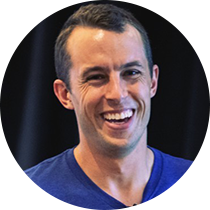
Joe Miller
Sr. Director, Community & Customer Enablement
![Incorta White Logo [PNG] Incorta White Logo [PNG]](https://go.incorta.com/hs-fs/hubfs/Incorta%20White%20Logo%20%5BPNG%5D.png?width=173&height=60&name=Incorta%20White%20Logo%20%5BPNG%5D.png)